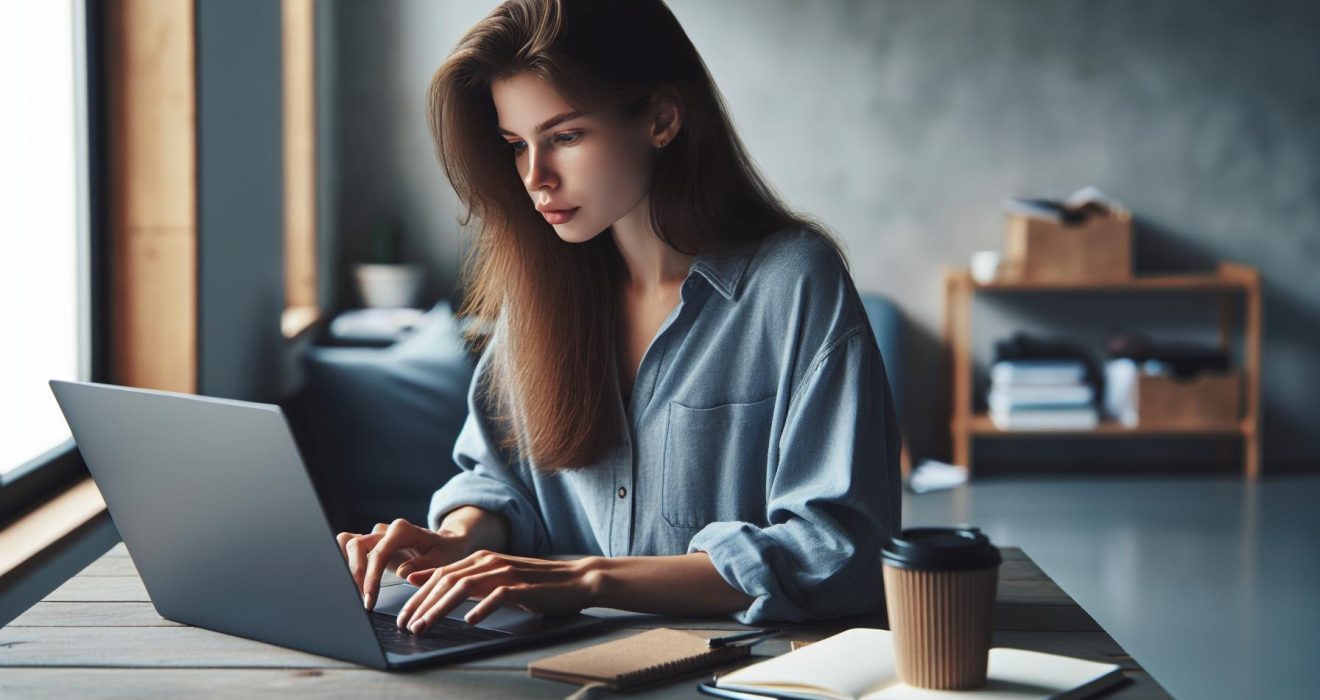Mastering Keyboard Shortcuts to Save Time on Repetitive Tasks: A Simple Guide
Have you ever found yourself wishing you could breeze through your computer tasks instead of getting bogged down by the same repetitive clicks? I know I have! Learning keyboard shortcuts can feel like discovering a hidden treasure chest in your digital world. With just a few simple key combinations, you can save precious time and make your daily routine so much smoother.
Importance Of Keyboard Shortcuts
Keyboard shortcuts aren’t just a neat trick; they’re game changers for anyone who spends time on a computer. Mastering these shortcuts transforms everyday tasks from tedious to streamlined. Let’s dive into how they boost productivity and reduce strain on our bodies.
Enhancing Productivity
Using keyboard shortcuts feels like having a secret weapon at my fingertips. Instead of fumbling through menus, I zip through tasks like a pro. Cut, copy, paste? Bam! All done in seconds. Research shows that using shortcuts can speed up work pace by up to 50 percent. Imagine finishing that report in half the time! It keeps my focus sharp and my workflow smooth. Plus, there’s something undeniably satisfying about being more efficient, right? I never knew productivity could feel this good.
Popular Keyboard Shortcuts

Learning keyboard shortcuts can transform how I interact with my computer. Here are some popular shortcuts that can save time and make tasks feel like a breeze.
Shortcuts For Windows
- Ctrl + C: Copy. I can’t imagine using a computer without this one.
- Ctrl + V: Paste. It feels like magic when text magically appears where I want it.
- Ctrl + X: Cut. Perfect for moving text around, just like rearranging furniture.
- Ctrl + Z: Undo. A lifesaver when I mess up. This one truly feels like having a time machine.
- Alt + Tab: Switch between open apps effortlessly. I can be multitasking like a pro in seconds.
- Windows + D: Show or hide the desktop. This shortcut clears the clutter faster than I can say “distraction.”
- Command + C: Copy—my best friend when I’m gathering info.
- Command + V: Paste. Watch out for my lightning-fast data transfer.
- Command + X: Cut. It’s the best way to move things around, and it’s super handy.
- Command + Z: Undo. If I make a mistake, this shortcut has my back in a heartbeat.
- Command + Tab: Switch apps in style. It’s like my personal app butler.
- Command + M: Minimize windows. I can clear my view in an instant and focus on what really matters.
Best Practices For Learning Keyboard Shortcuts

Learning keyboard shortcuts makes life easier and boosts productivity. I’ve picked up a few strategies that change the game when tackling repetitive tasks.
Incorporating Shortcuts Into Daily Tasks
Start using keyboard shortcuts during your routine tasks. I’ve found that the best way to remember them is to just dive in. When I copy and paste, I use Ctrl + C and Ctrl + V instead of clicking around. The more I use them, the more natural they become. Set small goals, like nailing five shortcuts a week, and see how quickly you’ll start saving time on tasks you do all the time. It feels like I’ve unlocked a hidden power—swoosh, I’m now the shortcut master!
Tools And Resources For Learning

Finding the right tools for learning keyboard shortcuts can make a world of difference. I’ve discovered several resources that not only simplify the learning process but also make it a lot more fun.
Online Courses And Tutorials
I can’t stress enough how helpful online courses and tutorials are for getting the hang of keyboard shortcuts. Websites like Udemy, Coursera, and LinkedIn Learning offer courses specifically designed to teach shortcuts efficiently. These courses often feature video lessons where instructors break down the processes step by step, making it easy to grasp. Want something quick? YouTube is loaded with bite-sized tutorials that show the shortcuts in action, proving that a little visual aid goes a long way. Just sit back, click play, and let the shortcuts come alive!
Conclusion
Embracing keyboard shortcuts has truly transformed the way I work on my computer. It’s amazing how a few simple key combinations can save me so much time and effort. I’ve noticed a significant boost in my productivity and a satisfying sense of accomplishment every time I use them.
As I continue to practice and incorporate new shortcuts into my routine, I can’t help but feel more in control of my tasks. Whether I’m switching between apps or copying text, these shortcuts make everything feel so much smoother.
I encourage you to give it a try. Start small and gradually build your shortcut repertoire. You might just discover a newfound efficiency that makes your daily tasks a whole lot easier. Happy shortcutting!